| |
|
|
| | <<<<<<<<<<<< |
your include will get inserted here |
|
| |
|
|
Once the cursor is set at the insertion point in the
cell as you see in the table above, click on Insert>Web
Component>Included Content>Page. Clicking on this option will open
the window you see below.
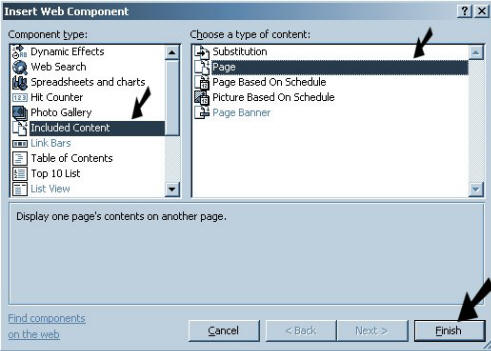
After you have selected> Included Content> Page,
click on finish and it will open a small window that will allow you
to name the page that you want included on the current page you are
working on. In this instance we will be including a page within the
current web called includenav.htm
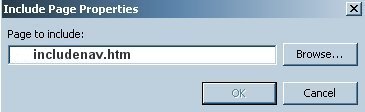
Once you have typed in the name of
include page and click on ok, this include page will be placed on
the page you are working on at the desired insertion point.
You can now copy
and paste this include on any page within your web and in so doing,
it will also copy and paste the links as well. Once you have all the
pages set up the way you want them, you need only to modify the "includenav.htm"
page and it will change the navigation on all of the pages in your
web.
You are not limited to this single navigation item however. You may
want the same logo on your page or the same copyright information or
any number of things that you might want to have on all the pages in
your web. The thing to keep in mind here is that your includes page
or pages (you can have as many includes pages as you want) must be
made up of small portions of the page so that you leave editable
regions on the page it will be included on.
By using the Insert Web Component feature of front page, you can
place the navigation content or other included content anywhere on
the current page within a table and still have plenty of editable
regions.